To do this, our software does a lookup on an SRV record created in your company's DNS server with the name of the LAS server.
WM Software Safe AutoLogon clients find the SALPS servers by doing a lookup on an SRV record created in your company's DNS server with the name(s) of the SALPS servers.
If you are doing a Proof of Concept, or you cannot update the SRV record on the DNS server, you can use the hosts file or the Registry for this purpose. Contact WM Software Support Team for more information on how to set this up.
In this walk-through, we are
creating an SRV record in a Microsoft DNS server.
-
On the DNS server, open DNS Manager by clicking Start, Administrative Tools, DNS.

-
Left-click on the DNS server on which you need to create the SRV resource record.
-
In the console tree, expand 'Forward Lookup Zones'
-
Left-click the domain to select it, then right-click it and choose Other New Records.

-
Scroll down the list, click Service Location (SRV), and then click Create Record.

-
Type the following information:
-
Service: enter _wmslas for LAS, _wmssalps for a SALPS server
-
Protocol: _tcp
-
Port number: 445 (or 3219)
-
Host offering the service: enter the FQDN name of the server that is running LAS (or SALPS) - i.e. servername.internal.company.com
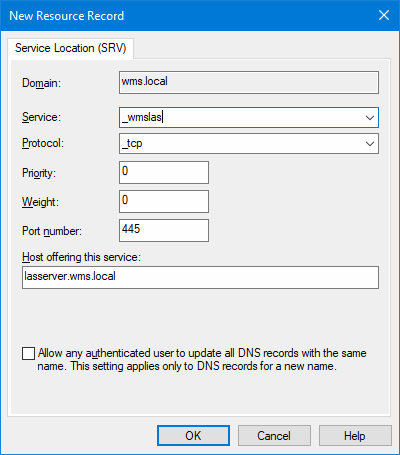
-
-
When you are finished, click OK, and then click Done.
To verify DNS is setup correctly,
enter the following from a command prompt on a client computer:
nslookup -type=all _wmslas._tcp
or
nslookup -type=all _wmssalps._tcp
It should return the name you entered into DNS.